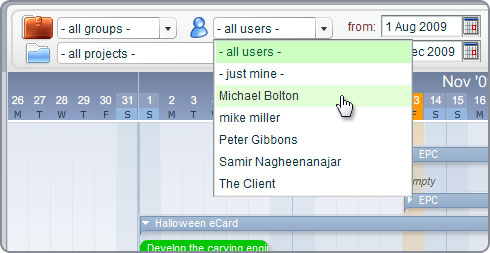 We just added the User Filter to the 5pm Timeline view (Gantt) – now you can filter projects and tasks by any user.
We just added the User Filter to the 5pm Timeline view (Gantt) – now you can filter projects and tasks by any user.
User Filter in Timeline
Next post: 5pm celebrates the 2-year anniversary!
Previous post: 5pm Time Tracker desktop widget is out!

Next post: 5pm celebrates the 2-year anniversary!
Previous post: 5pm Time Tracker desktop widget is out!
Great feature!
This filter is very useful for me, but I have a suggestion when I select “all users”:
The timeline shows an option that allows to see the project by users too (order by). This mean that I can see the roadmap of my company and I know “who is doing what” in a single vision.
I don’t know if I could explain well (with my poor English), but if you are interested, I can sketch this suggestion and send to you or tell more details.
Tatiane> Sure, send your sketch to support [at] 5pmweb.com
Was this feature introduced? We just made a single month subscription (to continue learing 5pm) and this is the biggest concern we have:
we want to be able to see all the projects with users, f.e.
| name | Jan 1 | Jan 2 | Jan 3 | …. | Jan 15 | Jan 16|
| User 1 |{ Project X } { Project Z }
| User 2 | { Project Y }
in example above, user 1 has a project X from January 1st to Hanuary 3rd, and then Project Z from Jan 15 to Jan 16. User 2 has Project Y from Jan 1 to Jan 2.
How long does it takes to process the comment? The status of “Your comment is awaiting moderation.” is around for a week already.
Thanks
Alisher> The filter by User was introduced in Timeline in 2010, as you can see from this post. I think what you are describing is something different.
Alisher > Your post from January 9 is there – see on the top.
While there is filter by users in Timeline, there is no grouping by users – please note that a project can be assigned to multiple users.
Also, besides the Timeline, in the main view, you can add the Team column to the left panel (right click on column headers) and you will be able to see all your users assigned to projects and tasks. You can even group the projects by users, by sorting by that column – click on Team column header.