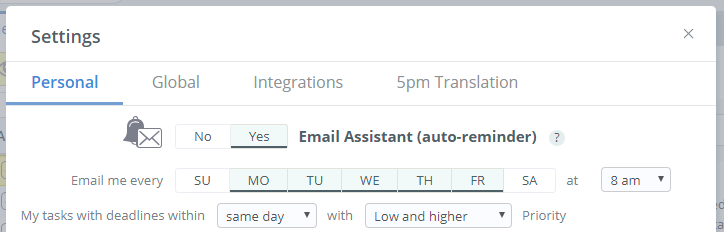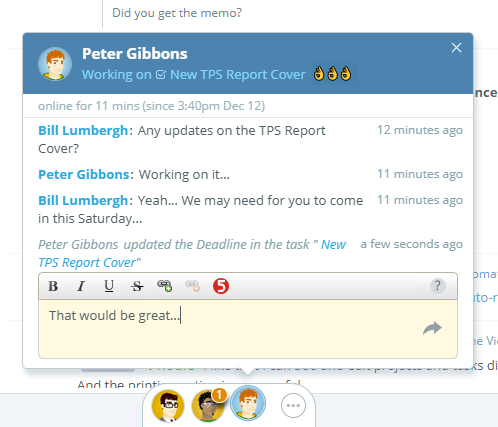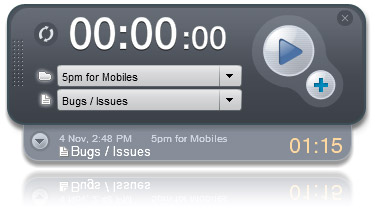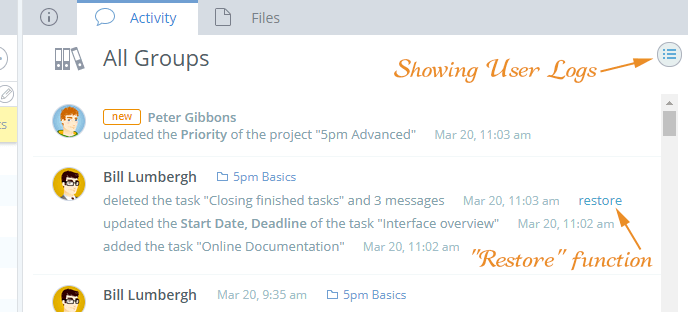Check out this new video tutorial to learn how you can use the alternative Timeline view to visualize and schedule your projects and tasks with a simple drag-and drop.
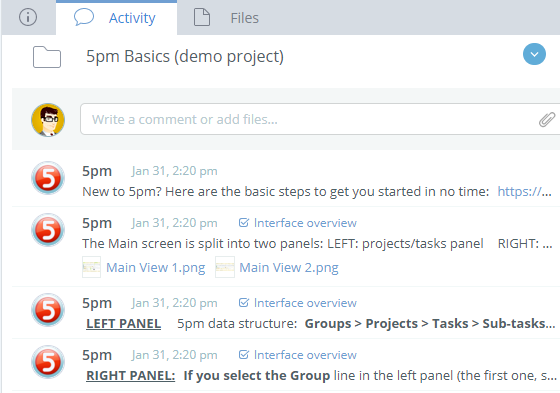
We just added the Compact View in Activity to our new (v2) interface. Users who had it turned on in v1 will see the effect immediately.
If you are posting links to YouTube videos into 5pm, now it will show you the preview of those videos:
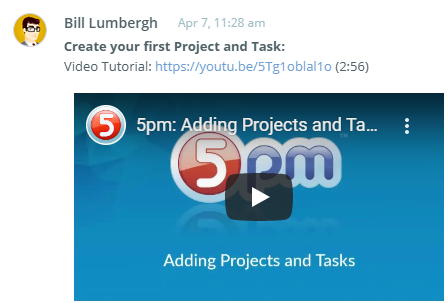
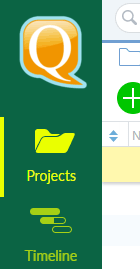
Now you can customize the sidebar colors in 5pm!
Go to Settings> Global > Logo and colors menu on the top of your screen to access this feature. Admin rights required.
Other things you can customize: your logo and the page it links to, favicon (website icon ), welcome message on login page, header/footer in 5pm email notifications.
We just released a new video tutorial covering 5pm basics — learn how 5pm integrates with email for better team communication.
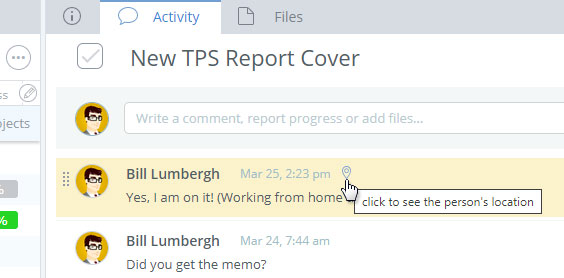
With more and more people working remotely, we added the geolocation feature — now your team will be able to see where the person posted the message from.
This feature is turned off by default and can be enabled individually by each person via “settings” menu on the top of your 5pm screen.
Here are a few tips to keep you organized and productive with 5pm, while working from home.
1. Create a morning routine
Start the day right and make it a habit.
Enable Deadline Reminders and have 5pm email you in the morning the list of your tasks due that day.
2. Overcommunicate
Remember that people do not routinely walk by your cubicle or see you by the watercooler to ask what you are up to. Keep everyone informed what you are working on and use confirmations often.
Use the 5pm Social Toolbar for quick chats with your teammates, as well as to set your global status.
3. Keep regular hours and manage breaks
Set a schedule and stick to it. That includes taking meaningful breaks.
To help you manage and, if needed, report time spent on tasks — use 5pm desktop Time Tracker widget.
4. Be involved and proactive
Being away from your team does not mean you have to be secluded from them.
Stay on top of who is doing what by enabling User Logs in 5pm.
5. Use the right tools
From emails and chats to phone calls and video conferences — use the right tools for the right occasion. 5pm will serve your team as the project and task management tool, as well as communication and file sharing hub.
Check 5pm Email integration to see how you can use those tools together.
Also, check 5pm Slack Integration, if your team is on it.
Stay positive and don’t forget to have some fun. Have an Alexa device? Check 5pm Skill for Alexa. This one is a bonus :-).
Need to manage your projects online? Open a 5pm free trial now!
We just released the third video tutorial covering 5pm basics.
This video covers users and security levels.
Check other videos: Adding Projects and Tasks, Adding Messages, Files and Progress Notes.
We just released the second video tutorial covering 5pm basics.
This video covers messages, files and progress notes — tools used to communicate with your team.
Check the other video: Adding Projects and Tasks
Now you can easily edit multiple projects and tasks!
Simply multi-select them via holding the CTRL or ⌘ key on your keyboard and clicking on projects/tasks. [ read more ]