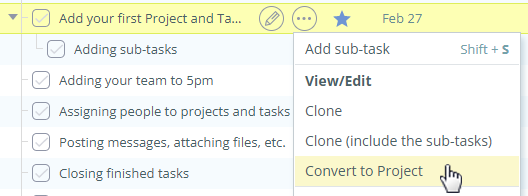
Is your project tasks list growing too long? No problem — now you can convert tasks to other projects. That includes tasks with sub-tasks.

Using Workload Reports you can see how much work has been scheduled for each user, either in number of tasks or estimated hours in those tasks.
When running the report by estimated hours, and when you have multiple team members for tasks, then those hours are added to each of the team member in the report. Sometimes, it may create a perception of more total estimated hours overall than scheduled.
The new flag — “split estimates between team” — addresses this problem, by splitting the estimated hours equally between all the task team members.
5pm interface is now available in Ukrainian!
In support of Ukraine, all new accounts from Ukraine will remain free till the end of hostilities — simply contact our support to qualify.
With that, 5pm is available in 27 languages now.
Want to see 5pm translated into your language? Any 5pm user can contribute (including the free trial accounts) — just use the “Settings” menu on the top of your 5pm screen. There is a link there called “5pm Translation” that will take you to the public translation area.
For over fourtren years now we have been helping organizations and companies around the world to manage their projects. This year is a challenging one, but with the help of tools like 5pm, remote teams can be managed more efficiently.
We would like to thank all our clients for your ongoing support! You can find us on Facebook and Twitter.
Stay safe!